iPod is disabled connect to iTunes, it is a really frustrating error, and no one ever wants that. But somehow, if your iPod is disabled, then don’t worry, as we will help you with this.
First of all, if you don’t know, then let me clarify that there are many ways with which you can easily solve this problem. So, in this article, we will simply show you the proper guidance and methods with which you will be able to solve this iPod is disabled connect to iTunes issue.
So, now what you have to do is simply scroll down and check out the following tutorial that we have mentioned below in this article. But, before getting started with the tutorial, let’s know that what a disabled iPod can cause? Now may of you might be thinking that why all this stuff?
Actually, before curing any problem properly, it’s very essential to know the root causes of the problem. So, now without wasting much time, let’s get started and simply explore the whole article that we have mentioned below.
Table of Contents
What it causes when the iPod is disabled?
If your iPod is disabled by any means like for the buggy iOS update, any software failure, or whatever it is. After a series of events can become really annoying and complicated for you. As we have noticed the most common incidents in several publications and forums of a disabled iPod are:-
- You may not be able to back up the iPod data to iCloud.
- You will not be able to sync your iPod with iTunes.
- It becomes very difficult to connect your iPod to iTunes.
- You will not be able to access your iPod.
- You will not be able to access the music or media files present on your iPod.
- Even sometimes, iTunes can’t recognize your iPod.
- Your iPod could act unusually.
All these are the most common issues you may face when your iPod is disabled and will ask you to connect your iPod to iTunes simply to resolve this issue. Now we will go ahead with the proper tutorial to fix the iPod is disabled connect to the iTunes issue.
Fix iPod Is Disabled Connect To iTunes Issue

Fix iPod Is Disabled Connect To iTunes Issue
How to fix the iPod is disabled connect to iTunes issue?
Well, now you all know very well that what kind of problem or error could occur with the disabled iPod. Hence, for this reason, we strongly recommend you to follow the steps that we have mentioned below.
- First of all, connect your disabled iPod to your PC.
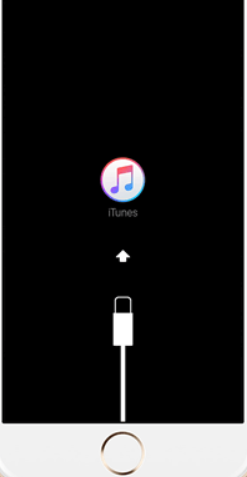
Fix iPod Is Disabled Connect To iTunes Issue
- Now simply open the iTunes on your computer and select your iPod.
- After that now you have to click on the “Restore iPod” button simply to begin the reset process.

Fix iPod Is Disabled Connect To iTunes Issue
- Then you have to wait for a few minutes.
- Once you have followed the above steps, now your disabled iPod will be fixed, just like the new one.
- That’s it now you are done.
How to restore any disabled iPod via iCloud?
Generally, iCloud is the cloud storage service of the tech giant Apple and the iCloud simply allows you to restore iPod without having any access to the computer. Yes, you can simply reset your disabled iPod with the help of the ‘Find My iPod’ feature, and this feature was by-default comes enabled in the iCloud menu.
- First, you have to browse and open iCloud.com on your PC or smartphone.
- Then you have to log in to the same Apple ID that you have connected with your disabled iPod.
- Now, after the above step, you have to click or select the “Find My iPod/iPhone” option.

Fix iPod Is Disabled Connect To iTunes Issue
- Once you did the above step now, you have to select the “All Devices” option, which is located at the top of the window.
- Then you have to select your iPod from the list.
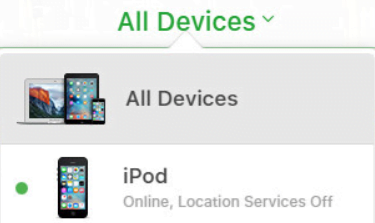
Fix iPod Is Disabled Connect To iTunes Issue
- After that now, simply you have to select the “Erase” option and confirm.
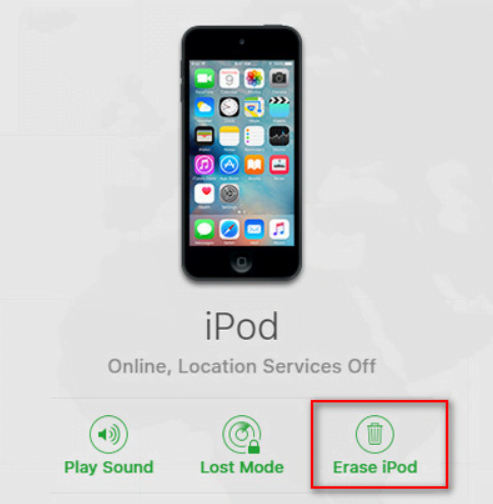
Fix iPod Is Disabled Connect To iTunes Issue
- Now, after the above step, you will get a signal on your iPod simply to initiate the reset process.
- Once the process gets completed, after that, you can setup your iPod like the new one.
- That’s it now you are done.
Unlock disabled iPod with recovery mode
We all know very well that recovery mode is one of the essential things, and not only that, even it is crucial when you have not synchronized the iPod with iTunes. Hence, in this paragraph, we will show you how to unlock your disabled iPod with recovery mode.
- First, open iTunes on your PC and connect your iPod with a lighting cable.
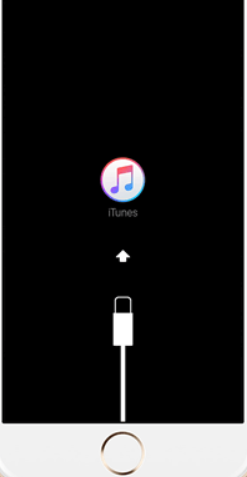
Fix iPod Is Disabled Connect To iTunes Issue
- Now you have to force reboot your disabled iPod and then enter the “Recovery Mode.”
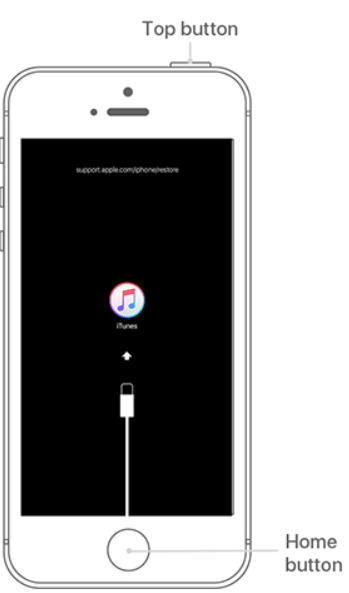
Fix iPod Is Disabled Connect To iTunes Issue
- To enter the recovery mode simply you have to press and hold the Start and Up buttons at the same time until you see the recovery-mode screen.
- Now once the iPod is in recovery mode, simply press the “OK” button in the pop-up window, followed by the “Reset iPod” option.
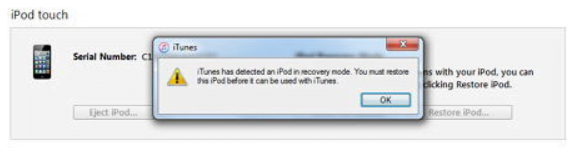
Fix iPod Is Disabled Connect To iTunes Issue
- After completing the above step, your disabled iPod will be restored, and after that, you can simply configure it and access the codes to complete the process.
- That’s it now you are done.
Conclusion
So, if your iPod is disabled for some reason, then don’t get panic, as you all have already seen that how easily you can fix the iPod is disabled connect to the iTunes issue. As here in this article, we tried our best to make you understand about the problem and help you with the proper solutions.
So, what do you think about this? Simply share all your views and thoughts in the comment section below. And if you liked this post, then simply do not forget to share this post with your friends, family, and on your social media profiles as well.