You are here, and it is because your iOS device surely has full internal storage without having anything, full of documents and data that occupy the device, and shortly after that, it really becomes a constant headache. Yes, here in this post, we will show you the proper guide to fix the space issue on iPhone 7 Plus, hence, if you continue carrying the cross and looking for solutions without getting rid of your device with 16GB or 32GB of memory, you are in the right place.
As there are many forums where you will get many solutions to free up the iPhone space through cleaning caches, temporary files, or junk files and download logs. As all these contents simply take more space than expected and can lead the iPhone 7 Plus with less storage capacity to suffer from strong technical failures, in which they could even no longer support and start lagging. Hence, here in this post, I will explain how to have more space on the iPhone 7 Plus.
Table of Contents
How To Fix The Space issue on iPhone 7 Plus
So, now without wasting much time let’s get started and simply explore the whole article simply to get all the solutions that we have provided below to fix the space issue on iPhone 7 Plus.
Common solutions to fix the space issue on iPhone 7 Plus
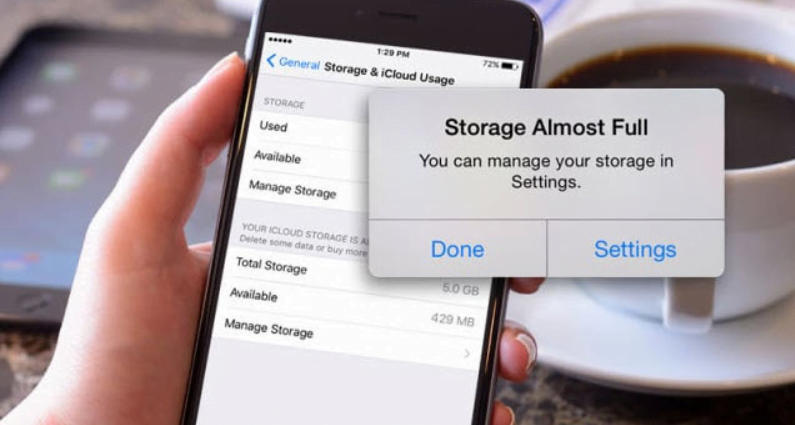
How To Fix The Space Issue On iPhone 7 Plus
If you have had this type of device, then you definitely know what it means to live in technological frugality, however, by now you will know the basic tricks to free the iPhone 7 Plus storage.
- Delete all the apps that are not essential or not in use currently, including the games as well.
- Clear the browser cache.
- Delete or backup photos/videos/Screenshots that are unnecessary to have on the phone.
- Forget about having offline music on your device.
- Disable automatic downloading of files in the WhatsApp family/friends groups.
- Delete the Facebook App and use it from the browser, probably Safari because at this point it was safe to delete Google Chrome.
- Uninstall WhatsApp and reinstall it.
- Do not use the Mail app, because you usually download emails to the phone.
- Do the above also with Instagram.
- Delete iMessage or WhatsApp chats that are ridiculously large and contain many files.
iPhone 7 Plus Software update
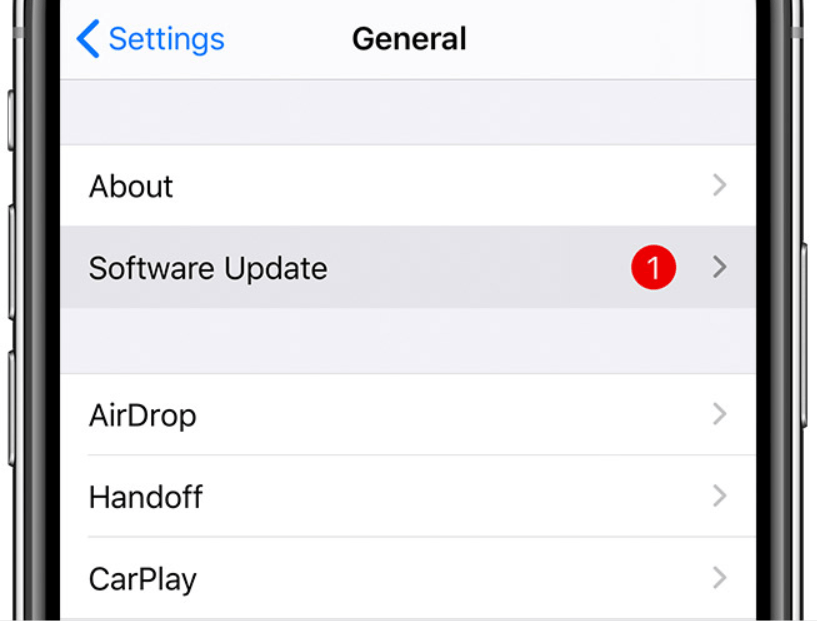
How To Fix The Space Issue On iPhone 7 Plus
Basically, the truth is that we had to do everything, and at the time it worked, but despite this, the basic solutions were becoming less and less effective. However, the good news is that if you still did not know what to do, then let me clarify that Apple has finally recognized the problem and in the new software update it has included a specific section to help us solve the problem of optimizing the iPhone storage.
Hence, in this update they strived to give a great improvement to the options to manage the storage of an iPhone, providing quite good tools, specifically designed to manage the problems of iPhone storage. Now to experience all these improvements, you must have to first update your operating system and then follow these simple steps that we have mentioned below:-
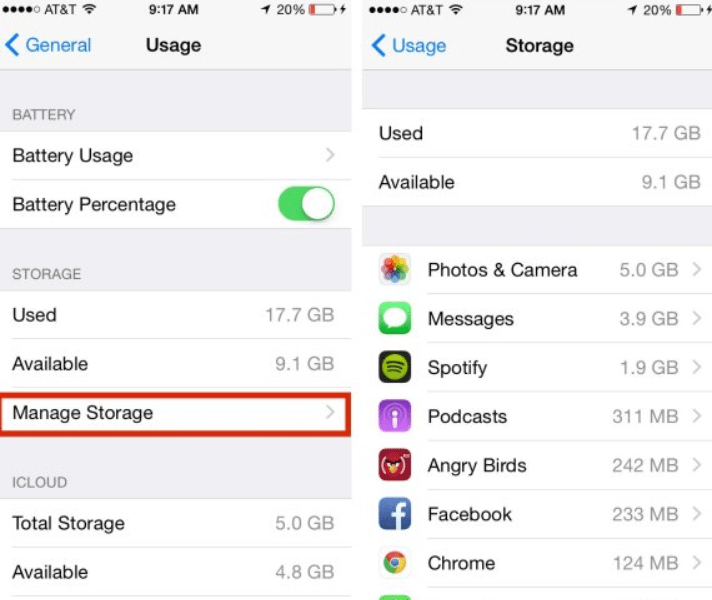
How To Fix The Space Issue On iPhone 7 Plus
- First, enter the iPhone 7 Plus Settings (remember to have iOS 11 or higher)
- Then simply go to the “General” tab.
- Now you have to select the “Space on iPhone” option.
- After that now you will see the storage usage information bar, similar to the one shown in iTunes.
- Now you will get recommendations to improve the memory of your device, among which are: Automatically upload multimedia files to iCloud and Uninstall unused apps.
- Then you will have the option to manually uninstall any app keeping the documents and important data of the same, in case of reinstalling it you will recover all the data as if nothing has happened.
- (Note: If you delete the app then you will permanently lose all the related data.)
- That’s it, this how you can do so.
Despite being a great improvement, in some cases, the available so far could be insufficient for many users. And if that is your case, and you are looking for other solutions, then don’t worry, as here I have the recommendation for you, without having to change your iPhone 7 Plus.
iPhone 7 Plus storage almost full
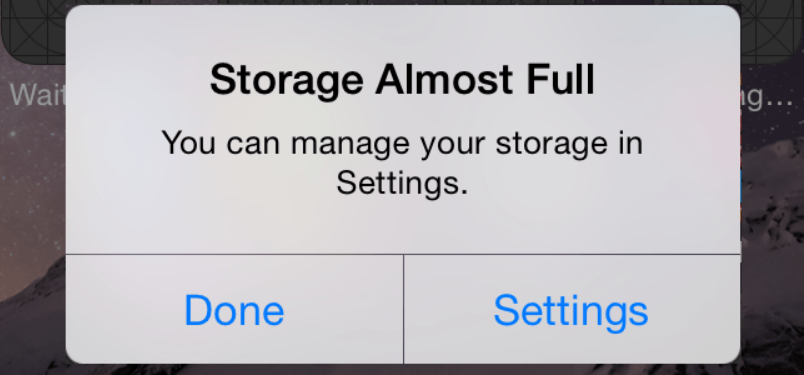
How To Fix The Space Issue On iPhone 7 Plus
When all else has failed you, the only thing left standing is the iPhone management tools, yes, these tools are one of the best ways to fix the storage full issue on iPhone, iPod, and iPad.
As for these type of problems all these management tools really offers you the option of “Accelerate & Clean.” It is very simple, after downloading and installing the software on your Windows or Mac computer you must have to follow the recommended steps that will be provided by the tool itself.
Uninstall unused applications from iPhone 7 Plus
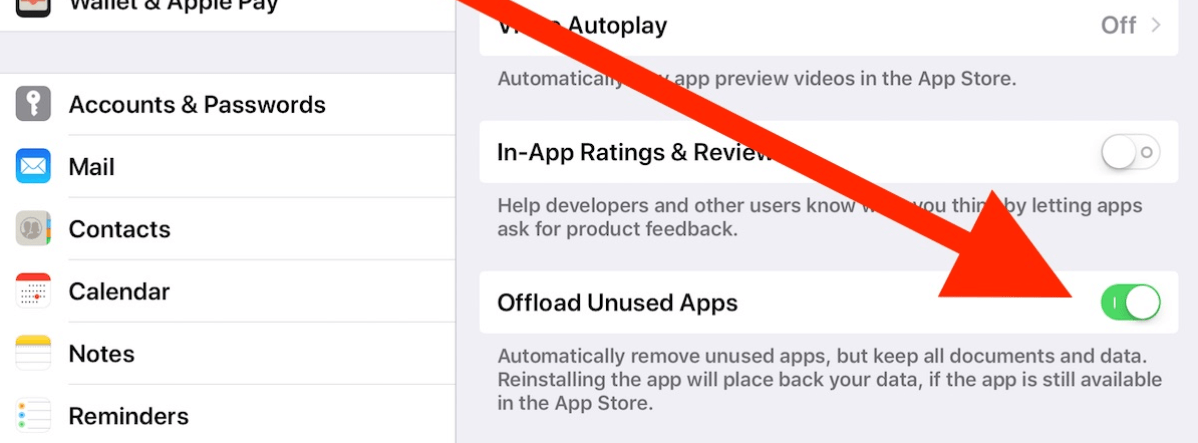
How To Fix The Space Issue On iPhone 7 Plus
In this step, I strongly recommend that if you want to gain some storage space on your iPhone 7 Plus then simply you have to uninstall all the unused applications installed on your iPhone 7 Plus. As if you will do so, then it will simply help you to free up and gain a good amount of internal storage and ultimately it will improve the performance of your phone.
(Note: Your iPhone comes with some pre-installed apps, and you won’t be able to uninstall all those pre-installed apps. But, if you forcefully uninstall those apps via any other method then your iPhone will malfunction.)
Perform a soft reset on your iPhone 7 Plus
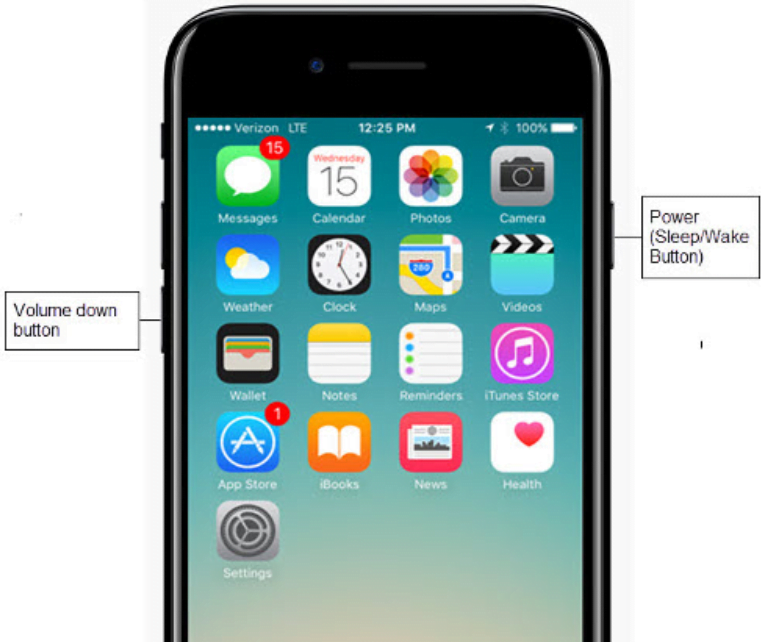
How To Fix The Space Issue On iPhone 7 Plus
Though it may sound quite formal and simple, but the fact is that a soft reset will simply delete all the temporary files present on your iPhone 7 Plus. Doing so will definitely free up some good amount of internal storage.
But, now many of you might be thinking that, if you will perform a soft reset on your iPhone 7 Plus then all your data will get erased? But the real fact is totally different, yes, if you will soft reset your iPhone 7 Plus then it will not erase any of your data.
Now to perform the soft reset on your iPhone 7 Plus simply you have to follow all the steps that we have mentioned below.
- First of all, from the home screen, you have to press and hold the Power key and the Volume down key button simultaneously.
- Then you have to release the keys when the Apple logo appears.
- Now your iPhone 7 Plus will restart.
- That’s it, now you are done.
Conclusion
Basically, I tried my best to cover all the possible solutions to fix the space issue on iPhone 7 Plus. But, you have to keep one thing in your mind that if you want to optimize the device performance, then make sure your Apple iPhone 7 Plus is running the latest software or OS version of iOS, hence, I strongly recommend you to always check for the software updates to keep your iPhone secure and optimized.
So, I hope that you liked this post and it might have helped you to fix the space issue on iPhone 7 Plus. Hence, if you liked this post then simply do not forget to share this post with your friends, family, and on your social profiles.