Do you use the tech giant Apple’s music streaming service, then it is possible that at some point you might have encountered a grey song in iTunes or in the Apple Music app. However, now let’s talk about the grey dotted circle in iTunes, basically, the songs can have that grey color for several reasons. But they will always have the same result like they will not be played when you click on them.
iTunes Match, it’s the service that allows you to store all the music we have in the iCloud and download them on our iPhone as many times as we want to delete it later when we get tired or need space, it works quite well.
However, the fact is that it is not perfect, as sometimes, it fails and crashes. For example, it has the habit of deactivating only if we do not use it for a while and forces the user to go to the Settings App and activate it in Music preferences. Though it is a minor inconvenience, but the one that really bothers is the bug that shows the songs in the grey dotted circle in iTunes.
As in this bug, the search engine simply tries to find them but the iCloud icon does not appear on the right that allows you to download them. And as an example we have mentioned an example image below, simply to make you understand.
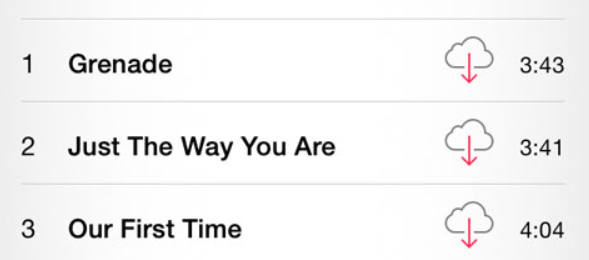
Fix The Grey Dotted Circle In iTunes Problem
Basically, it prevents downloading and although the system effectively recognizes that the songs are loaded into the system, so that they cannot be accessed. Some previously uploaded songs are available, but others are not. Turning iTunes Match on and off in the Settings App or restarting the iPhone or iPad does not solve the problem.
Not even deleting all the songs that we have downloaded will solve this grey dotted circle in iTunes issue. The solution is in the computer from which we have uploaded them, yes, simply we have to open the iTunes and disable iTunes Match in it. And then next, we have to disable the authorization, and close iTunes.
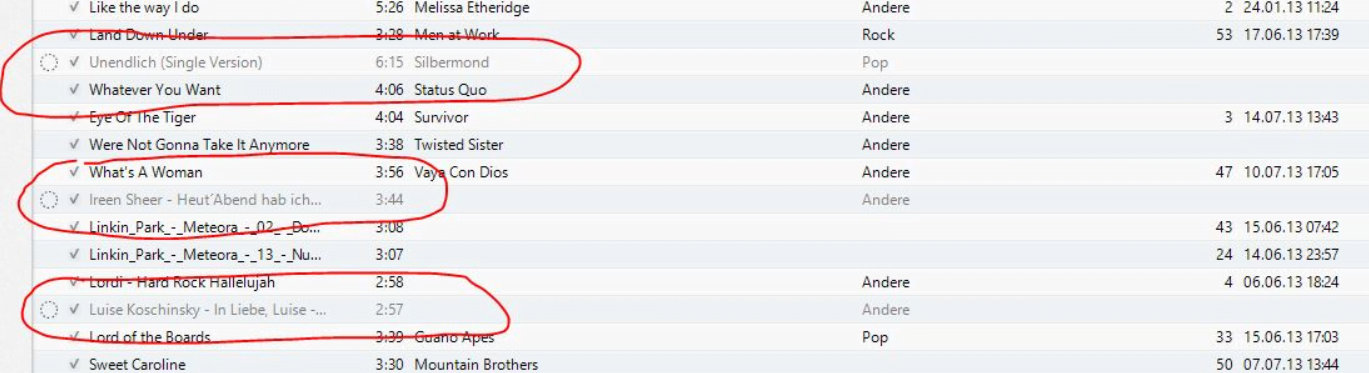
Fix The Grey Dotted Circle In iTunes Problem
Table of Contents
Fix The Grey Dotted Circle In iTunes Problem
Make sure iTunes has finished syncing songs with your device
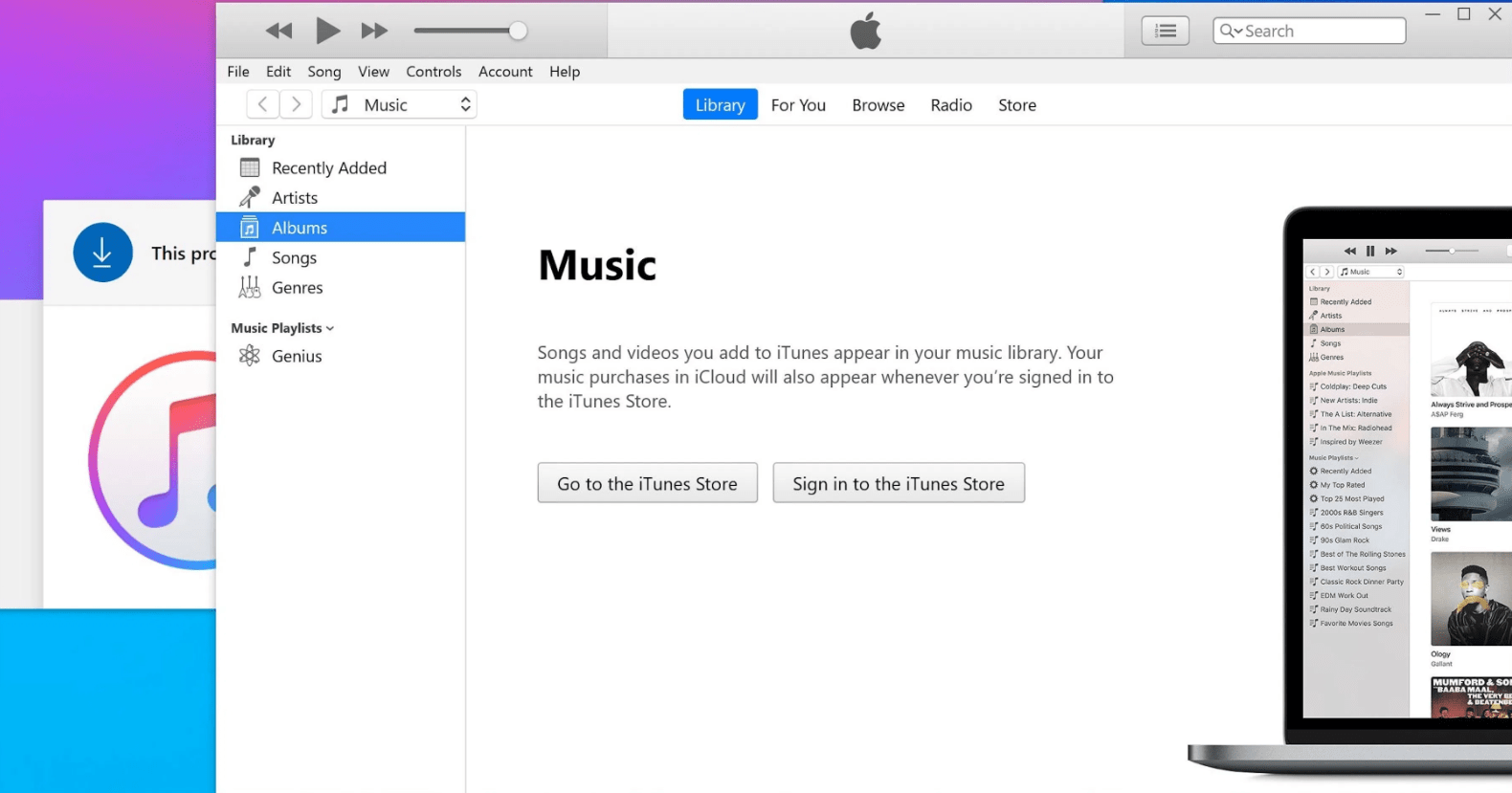
Fix The Grey Dotted Circle In iTunes Problem
If you want to ensure the iTunes has finished syncing songs with your device, then you have to open the Music application on the iPhone, iPod or iPad and check the grey dotted circle songs, which show a transfer indicator when they have the circle completed, the title should appear in black and the songs available again in the library.
Fix the synchronization of songs between iTunes and the Music app of the iPhone and iPad
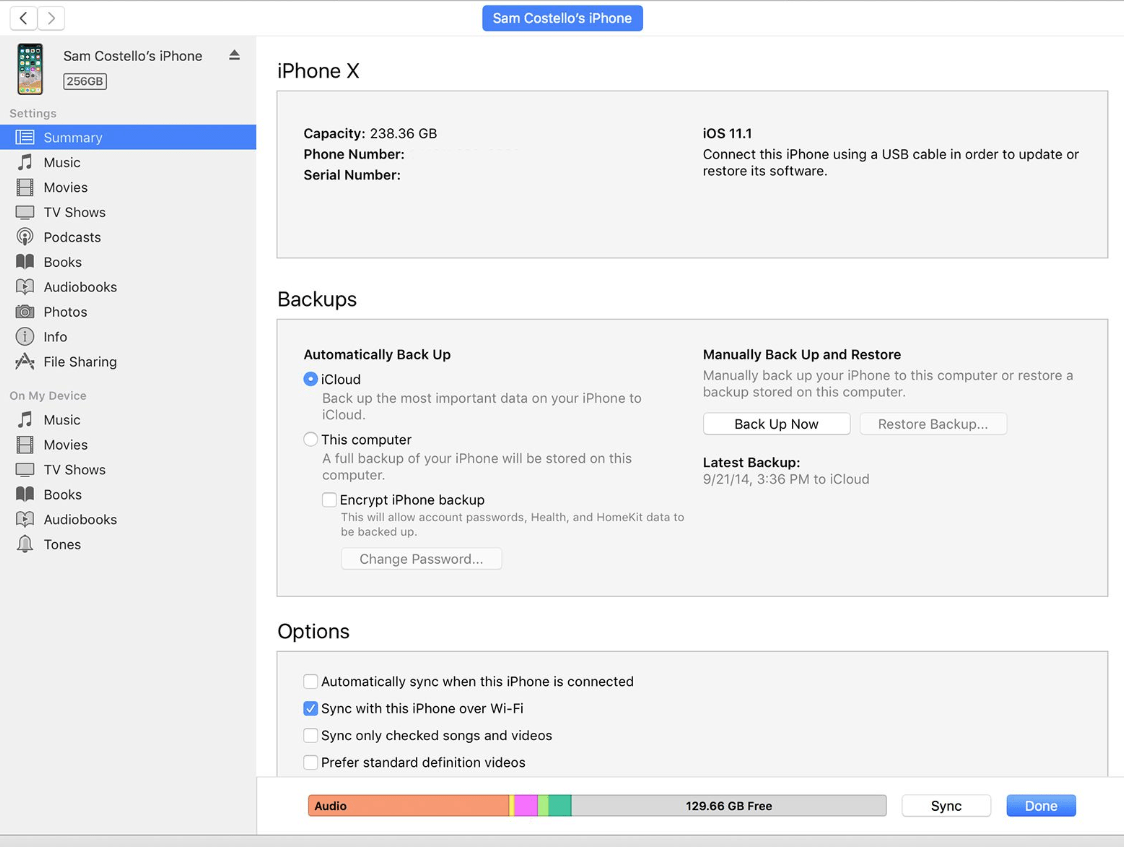
Fix The Grey Dotted Circle In iTunes Problem
After synchronizing with iTunes some songs, on the iPhone, songs appear in grey dotted circle. Yes, the song title becomes grey and the music does not play even if it is selected, basically, this problem is quite common and if you find yourself in this irritating situation then don’t worry, as it is might be just a transfer error.
Fix the grey dotted circle songs in iTunes and Apple Music
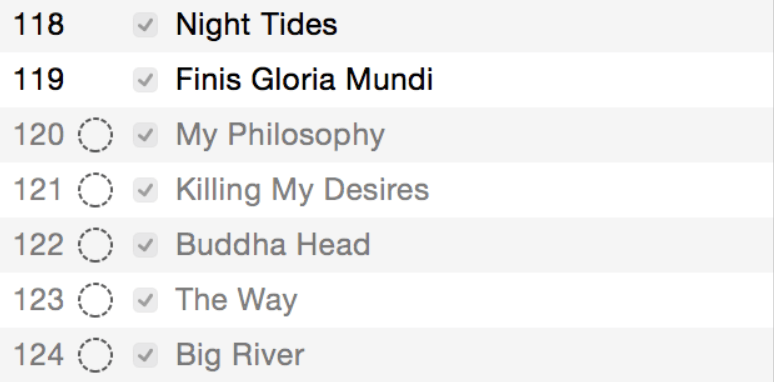
Fix The Grey Dotted Circle In iTunes Problem
We all know very well that the appearance of grey dotted circle songs in iTunes and Apple Music is quite rare, but the fact is that it is not impossible either. Yes, recently we have encountered a couple of albums with songs that could not be played, simply because of this grey dotted circle in iTunes.
Here are the solutions to fix the grey dotted circle in iTunes issue:-
- Not connected to the iCloud music library? It will display a cloud icon with a zigzag line inside when you click on it, you should reconnect.
- The song is not available in the Apple Music catalog or is not available in your region.
- It is a song with explicit lyrics and at the same time, the parental restrictions are activated. Hence, to fix this simply turn them off to listen to this song.
- The artist or content provider has made changes to this album or playlist. Hence, it is possible that if you delete the album or list and add it back again to your library then definitely this error will disappear.
- A more radical option may be to disconnect from the Apple Music account, close iTunes and reopen it and enter your credentials. But, before proceeding with this solution note one important thing, by doing so, all your Apple Music library will be deleted and again you will have to download the content again. However, the fact is that this will simply solve this problem.
Here are some useful tips:-
- If you connect the device with a USB cable, then simply check that it is in a good state or not, as this could cause problems with synchronization.
- Use a different USB port.
- Check the presence of possible transfers in your WiFi network.
- Verify that the song is not damaged or incomplete.
So, by following this guide step-by-step you can simply solve the grey dotted circle in iTunes problem on iPhone, iPod touch, iPad and iPad mini. So, what do you think about this? Share all your views and thoughts in the comment section below. And if you have any questions then you can leave it in the comment section below.